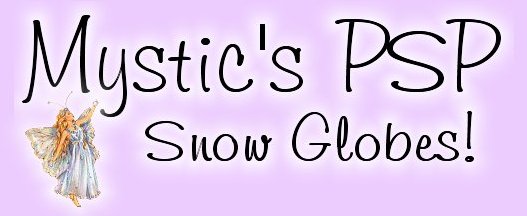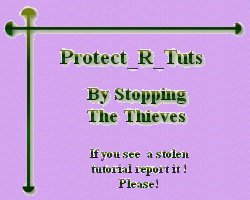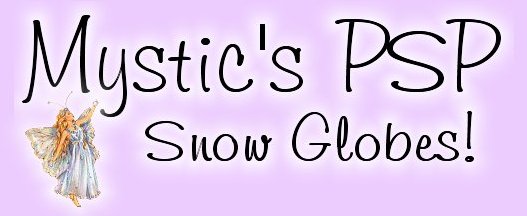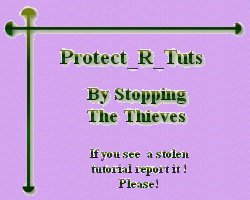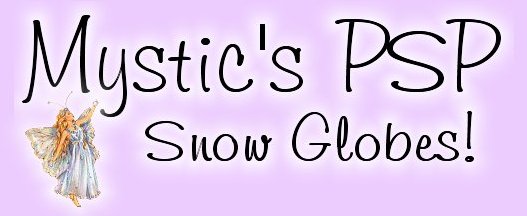

Page 3
GREAT! you decided to make your own base!
Now I will teach you the basics, but please ..play around with what you learn! You'd be amazed at the results!
Open up a new image 400 X 400, with a transparent Background.
Ok first..find the *preset shapes* tool and choose
the rounded rectangle, with these settings:
RETAIN STYLE *NOT* CHECKED ANTIALIAS *YES!!* checked..VECTOR *NOT* checked
and size 1 (or 2 if you need a thinker line to work)
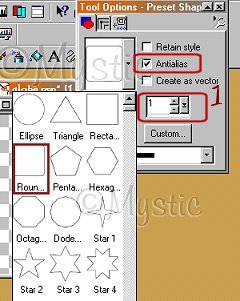
Make sure your BACKGROUND color is TURNED OFF:

(This is so the rectangle you draw will be empty inside.
To turn the color off click on the little triangle and hit the
*Don't* sign)
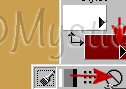
Lets draw our rectangle...Like this:
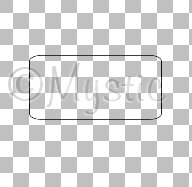
Now take your magic wand and touch anywhere inside your new rectangle,
so that the ants are crawling inside your rectangle,
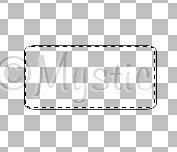
then
find the *SELECTIONS TOOL* Looks like this:
 and choose rectangle as your shape,
feather 0 and antialias checked. and choose rectangle as your shape,
feather 0 and antialias checked.
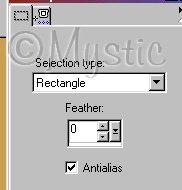
Now draw a rectagle that covers the top line of your rounded rectangle,
taking out the top rounded corners, like this:
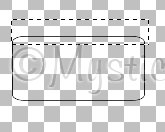
NOW CUT (control + X keys or scissors on top)
Now I could have just asked you to ERASE, but then you wouln't have learned to use the selctions tool :)
You should end with something like this:
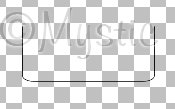
Now this is the tricky part, but it's one of my favorite tools!~
Find your drawing tool 
and use these settings:
Bezier Curve Line style STRAIGHT
width 1 antialias YES vector NO
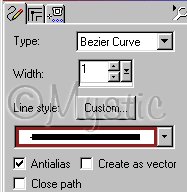
Now i will show you the Three steps...
Draw a Line from one side to the other:
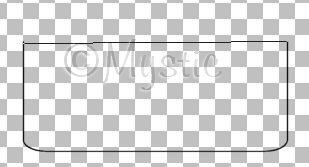
Then touch the middle section under the line...two times:
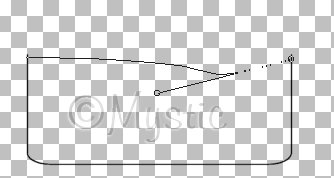
You'll probably find yourself playing with this for a bit until you get a nice curve. If you mess up,
just hit undo and try again :)
Mine isn't as nice as I would have liked, but it'll do...
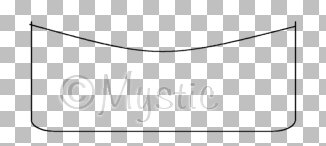
When you have something like this then you're ready to move on.
CONTINUE
|

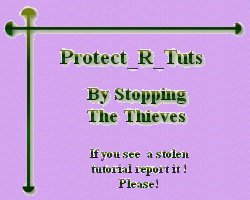
© 1999-2000, 2001-2011 by
Mystic
|